 任平生已经帮我们总结了很多 Windows Live Spaces 的常见问题 : QnA: Live Spaces常见问题集。
任平生已经帮我们总结了很多 Windows Live Spaces 的常见问题 : QnA: Live Spaces常见问题集。
这次 Windows Live Spaces 团队也根据一直以来大家的留言、提问及反馈意见,按照以下几种分类整理了最常见的问题:
- 帐号/Account
- 空间及日志/Spaces and Blogs
- 朋友/Friends
- 照片/Photos
- 搜索/Search
- Windows Live Writer
问题:为什么当打开共享空间时,页面显示 it’s unavailable ?
回答:有几种原因可以导致我们无法进入共享空间:
- Windows Live Spaces 服务不可用你可以尝试打开 Live Spaces 主页面或者 Live Spaces 团队官方博客来验证是否 Windows Live Spaces 服务本身的问题。如果这两个页面都同样无法打开,那么是 Windows Live Spaces 服务本身的问题而不是你自身共享空间的个别问题。对于这类问题,Live Spaces 需要一些时间修复,需要晚些再回来察看问题是否解决。
- 违反 Windows Live 行为准则你发布到空间的内容,可能无意间违反了 Windows Live 的行为准则。你可以查看的 Hotmail 信箱或者该共享空间 Windows Live ID 相关联的邮箱,是否有来自 Windows Live Spaces 技术支持的邮件。
如果你无法确定为什么你的共享空间无法访问,但是其他德共享空间站点的访问正常,那么请你联系 Windows Live Spaces 技术支持来获取相应的帮助。
Q: When I go to my Windows Live space, it says it’s unavailable. What’s the problem?
A: Here are some of the things that might affect your ability to view your space:Operational issues:Please check the Spaces home page or The Space Craft to verify the Windows Live Spaces service is available. If problems persist, you can be sure we’re working on it. We need some time to resolve these types of issues, so please check back later.
Code of conduct violation: You may have posted content to your space (often unintentionally) that violates the Windows Live Code of Conduct. Check your Hotmail inbox, or the inbox associated with your Windows Live ID, for messages from Support.
If you’re still not sure why your space is unavailable but the rest of the site seems to be working, please contact Windows Live Support for additional assistance.
问题:如何修改与我的 Windows Live ID 关联的共享空间网址?
回答:每个 Windows Live ID 只能关联一个共享空间的网址,所以你如果想修改与 Windows Live ID 关联的共享空间网址,你必须先删除当前共享空间,然后选择新的网址重新申请一个新的共享空间。
要删除当前共享空间,可以参考帮助-常见问题中的关于删除共享空间。当看到你的共享空间已经被清除的确认信息后,可以重新建立一个新的共享空间。共享空间创建好后,可以在欢迎模块中点击 选择一个网址/Choose web access 来给你的共享空间输入新的网址。
Q: How do I change the space web address that’s associated with my Windows Live ID?
A: You can have one space web address per Windows Live ID. This means that if you want to change the address that’s associated with your Windows Live ID, you must delete your existing space and then select a new address. To change your web address, follow the instructions in the FAQ about deleting your space. After you see the confirmation that your space has been cleared, click Your space in the navigation bar to create a new space for yourself. Click Choose web address in the Welcome module and enter your new web address.
问题:如果我创建了一个新的电子邮件地址,如何能够把这个新的电子邮件跟另外一个已有的共享空间关联?
回答:一个共享空间从创建开始就只能跟唯一一个电子邮件地址关联,并且无法改变。但是你可以清空当前的共享空间,然后通过新的电子邮件地址去重新申请收回原来的共享空间地址。原有的共享空间网址将可以与新的电子邮件关联,但是你要把所有的内容重新添加回新的共享空间。
注意:原来共享空间的网址释放可被重新申请收回之前需要60天的时间。
Q. I just created a new e-mail address. How can I associate this new e-mail address with my existing Windows Live Space?
A. A space is associated with a single e-mail address from its creation, and you can’t change that association. However, if you clear your existing space, you may be able to reclaim the web address for your space using your new e-mail address. Then that web address would be associated with your new e-mail address. You’d have to add all of the content back onto your new space, though. Please note that it can take up to 60 days for your web address to free up before you can reclaim it.
问题:如何删除我的 Windows Live 共享空间?
回答:共享空间一旦生成,可以随时申请删除。打开并登陆 Windows Live 共享空间,进入 选项/Options->共享空间设置/Spaces Settings。在共享空间设置页面的底部你可以看到 清除你的共享空间/Clear your space的选项。点击 清除你的共享空间/Clear your space 你可以清除你空间内所有信息并删除你的空间地址。
注意:删除共享空间的操作会清除本来共享空间上所有的内容并且你将无法再取回。
Q: How do I delete my Windows Live space?
A: Once you have created a space, you can delete it at any time. Go to your space and sign-in, and then click Options and then Space settings. At the bottom of the space settings page you’ll see the section Clear your space. Click Clear your space and you can clear all of the information on your space and delete your web address. Please note that doing this will erase all of the content on your space and you won’t be able to get it back.
问题:Windows Live 共享空间上有哪些禁止的内容?
回答:我们希望 Windows Live 是一个可以给所有人共享信息和表达自己的空间。我们的团队成员们也都有很多不同的经历背景,有相当多的各种各样的想法和意见,我们也一直尽力能够照顾到考虑到这方面的内容。但是,有一些特定的内容是不适合在 Windows Live 上进行共享的。具体的禁止内容,可以参考 Windows Live 行为准则和微软服务条款。
Q: What types of content are not allowed on Windows Live Spaces?
A: We want Windows Live to be a great place for you to share and express yourself. The members of our team come from diverse backgrounds, have a broad diversity of opinions, and do our best to respect those. However, there are some types of content which are not appropriate for sharing on Windows Live. You can read about what’s not allowed in the Windows Live Code of Conduct and Microsoft Service Agreement.
问题:我如何举报含有色情内容的共享空间?
回答:我们一直很严格的执行内容政策限制的要求。如果你浏览到的共享空间含有一些不合适的内容的话,请通过点击在线页面底部的 报告滥用/Report Abuse 进行举报。
Q: How do I report a space that has pornography?
A: We take our content policies very seriously. If you come across a space that you believe has objectionable content, please report it by clicking Report Abuse at the bottom right of every page.
空间及日志/Spaces and Blogs
问题:如何删除评论?
回答:Windows Live ID 登陆后的共享空间进入日志页面,点击 编辑/Edit。编辑页面浏览至底部,点击你要删除日志评论左侧对应的 ![]() 按钮进行删除,然后点击 发布日志/Publish Entry 保存改动。
按钮进行删除,然后点击 发布日志/Publish Entry 保存改动。
注意:点击 发布日志/Publish Entry 只会删除相应的日志评论不会改变原本日志的发布日期。
Q: How can I remove a comment?
A: To remove a comment, go to your blog entry page, sign in, and then click Edit. Scroll to the bottom of the edit page and click the red X for the blog comment(s) you want to remove, and then click Publish entry. It’s important to remember to click Publish entry to delete the comments. The entry will be saved but the date of the original post will remain the same.
问题:我如何同时管理或删除多个日志内的多条评论?
回答:切换至 摘要/Summary 浏览模式下可对多个日志的多条评论进行管理。下面是如何切换至 摘要/Summary 模式:
- Windows Live ID 登陆至共享空间
- 进入日志模块页面
- 点击左侧的 摘要/Summary 进入摘要浏览模式
- 点击每个日志下方的 评论/Comments 显示该日志的评论列表
- 选择你要删除的评论,点击 删除所选内容/Delete selected items。
Q: How do I manage and delete multiple comments at the same time from multiple blog entries?
A: You can manage comments from multiple blog entries from the summary view. Here’s how to get to the summary view:
- Sign in to your space.
- Go to your blog.
- Change to summary view by clicking Summary in the left column.
- Click Comments below each blog entry to show the comments for that blog entry.
- Select the comments you want to delete and click Delete selected items.
问题:如何添加和删除模块?已隐藏的模块是否永久消失了?
回答:点击 自定义/Customize->模块/Modules 可以浏览所有模块列表。选择你要添加至共享空间的模块,拖动该模块至显示在相应共享空间的位置。要注意点击 保存/Save 来保存所作的改动。
你也可以隐藏一个模块,通过点击 自定义/Customize->模块/Modules ,点击模块列表内你想隐藏的模块名字可以直接隐藏该模块,隐藏模块但不是删除,你可以在自定义模块列表选择该模块在任何时候把它添加回共享空间。
Q: How do I add and remove modules? Is it gone forever once I hide it?
A: To see a list of all modules, click Customize and then Modules. Select a module to add it to your space, and then drag the module to where you want it to appear. Remember to click Save to save your changes. You can also hide a module. Just click Customize and then Modules. Look through the list to find the module you want to hide, and then click the module name to hide it. Hiding a module removes it from your space but doesn’t delete it —you can add it back at any time (with all the content you added previously) by selecting it from the Customize page.
问题:共享空间的访问统计数据是否会将我自己访问自己的共享空间的次数计算在内?
回答:当你的 Windows Live ID 已经登陆的情况下访问自己的共享空间的情况下,不会被计算在访问统计中。
Q: Does the statistics page count the number of times that I visit my own space?
A: It depends. When you are signed-in and visiting your own space, the pages you view do not count as part of your space statistics.
朋友/Friends
问题:如何从 What’s New 列表中删除某个联系人的更新?
回答:已经登陆的 Windows Live Spaces 主页面底部,点击 What’s New 列表模块底部的 选项/Options 。你可以通过此页面来选择该 What’s New 列表要显示哪些联系人和不要显示哪些联系人的更新信息。
注意:我们已经注意到目前的 What’s New 选项页面的一些问题,有时候这里对联系人进行的操作无法生效,我们已经针对该问题在努力寻找解决办法。
Q: How do I remove people from my what’s new list?
A: At the bottom of your signed-in Windows Live Spaces home page, click Options at the bottom of the what’s new module. You can select who you want to show and who you don’t want to show in the what’s new list on this options page. Note: We’re aware of some issues on the what’s new options page, so if it doesn’t seem to be working for you, rest assured that we’re actively working on it.
问题:如何对于朋友列表内的朋友重新排序?
回答:我们可以参考 Space Craft 关于朋友列表重新排序的日志。
共享空间的朋友列表模块,在编辑模式下靠近顶页面顶部,你可以通过选择显示选项内的任意一种来改变朋友列表内某个联系人的排列位置,对整个朋友列表进行重新排列。 /
/ ![]()
除此之外,我们还支持添加特殊标签的方式-> sort:1。添加此种格式的标签(sort:x,此处的 x 为一个数字),而且此类的标签会直接影响某个朋友联系人在列表内显示的位置。如果我们给一个朋友添加的标签为 sort:1 ,则这个朋友联系人永远在朋友列表排列在第一位。当你重新打开编辑该朋友的状态, sort:x 的标签值不会再显示。但是该朋友的排列位置将一直保持同一位置,直到我们再重新赋予新的特殊标签值。
Q: How do I reorder people on my friends list?
A: For instructions on how to manage and reorder your friends list, read this Space Craft blog entry.As one of the developers that helped build the new Spaces Friends experience, I wanted to share an insiders tip on how you can fine tune the order your Friends appear in your Friends list. In the Edit Friend page near the top of the page, you can change the order Friends appear by choosing one of the following options: Near the top ;Near the bottom ;Doesn’t matter .
This makes it easy to quickly organize your friends, but it just does not provide the fine tuning some power users might want. So we provided an undocumented, super secret hack that will allow more precise control. Add a special tag. sort:1. Any tag in this format (sort:x where x is a number) will allow fine tune control of where your friends appear. If you save the sort:1 tag on a friend you will notice that this friends becomes the very first person in your friends list. When you open the friend again, you will notice that the special tag (sort:1) does not appear in your tags list. The position is maintained until you override it, say with a different value: sort:10.
问题:如何从朋友列表上删除某个朋友联系人?
回答:要从朋友列表删除某联系人,需要以下步骤:
注意:如果你想将已经从朋友列表删除的联系人重新添加回朋友列表,需要重新向该联系人发送空间朋友邀请。
Q: How do I delete people on my friends list?
A: To delete someone from your friends list, sign in, go to your space, and then go to your friends list (one way to get there is to click your friends list module heading, or you can click Friends in the top navigation). Click the pencil icon next to the person you want to delete. On the next page, click Delete from friends list. The person will be removed from your friends list. If you want to add them back, you’ll need to invite them to be a friend again.
问题:如果共享空间朋友列表内的某个朋友删除了他的空间,他还会显示在我的朋友列表么?
回答:会。如果你的共享空间朋友删除了他的共享空间,他仍然会显示在你的空间朋友列表直到你手动的将该空间朋友从空间朋友列表删除。
Q: If I have a friend that deleted his space. Will he still appear on my friends list?
A: Yes. If you’re friends with someone who’s deleted their space, they’ll still appear on your friends list unless you explicitly remove them.
照片/Photos
问题:为什么我的共享空间有不包含任何照片的空相册?
回答:如果我们曾经点击了 添加相册/Add Album 但是没有上传任何照片至该相册,则可能产生空白的相册。你可以直接添加照片至该相册或者将该空相册从共享空间删除。
Q: Why do I have photo albums that have no pictures in them?
A: If you have an empty photo album, you may have clicked Add album and then didn’t add any photos. You can either add photos to that album or you can delete it from your space.
问题:如何删除共享空间的相册?
回答:删除共享空间相册的步骤如下:
- Windows Live ID 登陆共享空间
- 点击 照片/Photos 进入照片模块页面
- 点击 编辑或删除相册/Edit or Delete Albums 进入编辑状态页面
- 选择一个或者多个要删除的页面,直接点击 进行删除。
注意:如果你从共享空间删除了一个相册,则该相册内原本包含的所有照片也将被删除。更多相关信息可参考 The Spaces Craft 的相关日志。
Q: How do I delete a photo album?
A: Go to your space, sign in, and click Photos. On the photos page, click Edit or delete albums. On the next page, select an album(s), and then click Delete selected albums. Note: if you delete an album, all the photos in that album will be deleted from your space. For more info, read this blog post on the Space Craft.
问题:是否可以改变共享空间相册的排列顺序?
回答:可以。你登陆共享空间后,点击 编辑或删除相册/Edit or delete albums 。编辑状态下你可以按照要排列的顺序拖动各个相册,最后点击 保存并关闭/Save and close 保存改动即可。
Q: Is it possible to change the order my albums?
A: Yes. Sign in, go to your photos page, and then click Edit or delete albums. You can drag your albums into any order you want. When you’re done, click Save and close.
问题:为什么我不能在别的网页或者博客插入我的 Windows Live 共享空间的照片?
回答:只有共享空间的相册可以插入至别的网页或者博客,并且必须保证该共享空间以及该相册的访问权限为开放给 Internet 上的所有人。设置为除此之外的任何访问权限的共享空间上的相册,都无法插入至其他网页或者博客。
Q: I can no longer embed photos from my Windows Live space on another webpage or blog. Is there a reason for this?
A: Only photo albums that are available publicly to everyone on the Internet can be embedded on another webpage. As a result, the embed link will only show up for public albums on a public space. If the permissions for your space are set to anything other than public, you won’t be able to embed your photos in another webpage. If you want to embed your photos, sign in to your space. Click Options and then Permissions. Change the permission to Anyone on the Internet. Also make sure your album permissions are set to Anyone on the Internet.
回答:如果你使用的浏览器为 Internet Explorer ,你可以利用 Windows Live 共享空间的 ActiveX 照片上传空间来进行图片的旋转。选择上传照片时,当你的鼠标停留在照片上就可以看到该照片底部的图片旋转控制按钮,点击相应的按钮就可以在上传该照片之前进行照片的旋转操作。
你也可以使用类似于 Windows Live Photo Gallery 的图片编辑程序来进行照片的旋转(尤其是当你使用的浏览器如 Firefox,并不支持 ActiveX 时)。利用 Windows Live Photo Gallery 你可以同时旋转并上传多个图片至共享空间。
Q: How do I rotate a photo before I upload it?
A: If you use Internet Explorer, you can rotate your images using the Spaces ActiveX photo upload control. Place your cursor over the photo you want to rotate and you should see the rotate controls on the bottom of the photo. You can also rotate your photos with an image editing program like Windows Live Photo Gallery (this is especially handy if you’re using a browser that doesn’t support Active X, like Firefox). With Photo Gallery you can rotate more than one photo at a time, and you can batch upload your photos to your space.
问题:我是否可以设置访问权限,只让特定的人能够访问我的共享空间相册?
回答:可以。点击 相册/Album->编辑相册/Edit Album。有访问权限设置区域,显示当前相册的当前访问权限设置。点击 设置访问权限/Edit Permissions 之后选择你要开放访问权限的联系人。可以给每个相册设置不同的访问权限。
Q: Can I add photos to my Windows Live space and restrict them so that only certain people can see them?
A: Yes. After you add your photos, click the album, and then click Edit album. There should be a permissions area on the page that tells you the current permissions settings for this album. Click Edit permissions and then select the people who’re allowed to see this album. You can set different permissions for each album.
问题:为什么相册内有个名字叫做 日志图片/Blog Images 的相册?是否可以删除该相册?
回答:日志图片/Blog Images 包含了上传至共享空间但是没有上传至某个个别相册的图片。例如,如果你发布了一个含有图片的日志,则该嵌入的图片就被上传至这个相册。如果你删除了该相册,则日志中本来插入图片的位置,就会显示红色的 ![]() 换句话说,我们建议大家不要删除该相册。
换句话说,我们建议大家不要删除该相册。
Q: Why is there a blog images album on my space? Can I delete it?
A: The blog images album contains images that were uploaded to your space, but not into a specific photo album. For example, if you added a blog post that included a photo, the photo is stored in the blog images album. If you delete this album, you’ll also delete the image from the blog post, and you’ll see a red X in the blog post where the image used to be. In other words, we recommend that you do not delete this album. You can however, move the album to the bottom of list of albums to make it less visible.
搜索/Search
问题:如何能让我的共享空间和日志能够被搜索引擎找到?
回答:这里有一些方法,也许可以帮助搜索引擎更容易的找到你的共享空间和日志:
- 保证你的共享空间日志的访问权限已经设置为开放给 Internet 上的所有人。
- 保证你的日志内有一定的文字内容,而不是只有图片或者视频内。
- Windows Live Spaces 支持 SiteMaps.org 协议以及新日志发送通知的功能,直接给搜索引擎发送关于空间、日志及个人资料的通知,可以保证这些内容更容易被搜索引擎纳入检索。
- 让其他人添加你的共享空间、日志或者个人资料的链接也可以帮助这些内容纳入搜索引擎的检索,并且会影响其在搜索结果列表内的排名。增加自己空间链接的三种方法:1) 在别人的空间留言;2) 申请别人在他们的网页页面添加你的空间的链接;3) 邀请别人成为你的共享空间朋友,邀请一旦通过你的空间链接会自动添加到他们的空间页面。
- 可以通过 Windows Live Writer 内设置 Ping Servers,当有新日志发布时,会根据设置的 Ping Servers 自动发送通知给这些站点。更多内容可以参考 Spaces Craft 的相关日志。
Q: How do I get my Windows Live space and blog to show up in search engine results?
A: Here are a few things that may help your space and blog appear more often in search results:
- Make sure the permissions for your blog are set to public (Anyone on the Internet).
- Include some text on your blog and in your profile, especially if you want your blog to show up when you search for your name. For example, include a small paragraph about yourself on your profile or space, and make sure you blog posts have text in them, not just pictures or videos.
- Make sure the search engines know about your space, blog, and profile. While Windows Live Spaces supports the SiteMaps.org protocol and sends pings for new blog entries, you may find directly submitting your space, blog, and profile to a search engine may increase your likelihood of getting indexed.
- You may also find that getting people to link to your space, blog, or profile will help to increase both your likelihood of getting indexed in search engines and can affect where your page is listed in the search results. Three ways to get inbound links are: 1) leave relevant comments on other people’s blogs, 2) ask people to link to your page, and 3) invite your real-world friends to become friends on Windows Live (when they accept your invitation, they’ll automatically be linking to your page).
- You can also use Windows Live Writer to set ping servers which will automatically notify certain websites when you’ve posted a new blog entry. See the Writer section of this FAQ for more information.
问题:如何可以让我的共享空间访问者在我的空间页面范围内进行搜索?
回答:Windows Live Gallery 站点有 Search My Blog 的小工具,可以在你的共享空间添加该工具来实现该动能。
Search My Blog Gadget 链接:http://gallery.live.com/liveitemdetail.aspx?li=94be978d-c62a-4640-b63f-a1d412afb337&pl=5&bt=7
Q: How do let people search the content on my Windows Live space?
A: To help visitors search your space, add the Search My Blog gadget.
问题:我发布新日志时,如何能够给搜索引擎发送通知?
回答:你可以在你的 Windows Live Writer 内设置 Ping Servers,以保证每次发布新日志时候,Live Writer 会根据设置自动发送通知相应的搜索引擎、Feed Readers或者其他站点。更多信息请参考 Live Writer 官方博客的相关日志。
Q: How do I notify search engines that I’ve posted a new blog entry?
A: With Windows Live Writer you can set up your blog posts so that every time you post a new blog entry, Writer automatically notifies the search engines, feed readers, and other sites of your choosing. Just set up the appropriate ping servers and you can quickly ensure that your blog entries are being indexed. See this blog post on the Writer blog for more information
问题:是否有任何关于 Windows Live Writer 的帮助视频?
回答:有。我们之前也提到过 4 款 Windows Live Writer 入门视频。你也可以参考 Writer 团队制作的官方博客上发布的关于 Windows Live Writer 的相关帮助视频。
Q: Are there any video tutorials to help me understand more about the features and functionality in Windows Live Writer?
A: Yes, the Writer team has created several videos to help people blog with Windows Live Writer. Check out the list of videos
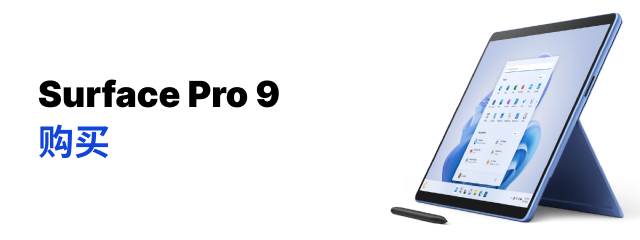




5 条评论
sure
任平生曾总结了更多: http://myrpsh.spaces.live.com/blog/cns!10BEB08F8F3CBC84!1677.entry
2008 年 06 月 21 日 3:47 下午
Amanda
任兄的内容总是那么优秀的.... :P
2008 年 06 月 23 日 10:59 下午
YG
关于下面这个问题,LP误删除了这个日志相册,但从存储空间和日志中看相片都还是在的,有办法恢复这个相册吗?现在新写的有照片的日志也不会让这个相册出来了。。。 问题:为什么相册内有个名字叫做 日志图片/Blog Images 的相册?是否可以删除该相册? 回答:日志图片/Blog Images 包含了上传至共享空间但是没有上传至某个个别相册的图片。例如,如果你发布了一个含有图片的日志,则该嵌入的图片就被上传至这个相册。如果你删除了该相册,则日志中本来插入图片的位置,就会显示红色的 换句话说,我们建议大家不要删除该相册。
2008 年 06 月 28 日 8:59 下午
困仙
我不知道为何我的SPACE不能访问了,但邮箱和MSN都还能够正常使用?能否请你指示一下解决方法?谢谢
2008 年 08 月 04 日 12:09 上午
zhuoxun
不知是否使用过,add live.com功能,将blog中的blog entry自动生成在一个小模块内,英文版的msn中可添加自己的页面,类似于oracle portal,我想把自动生成的自己的小模块,添加到自己的页面中,不知哪位高手用过。
2009 年 02 月 04 日 8:44 下午
评论当前被关闭。